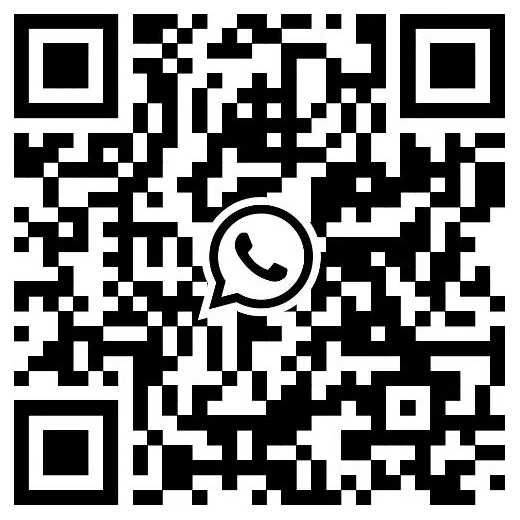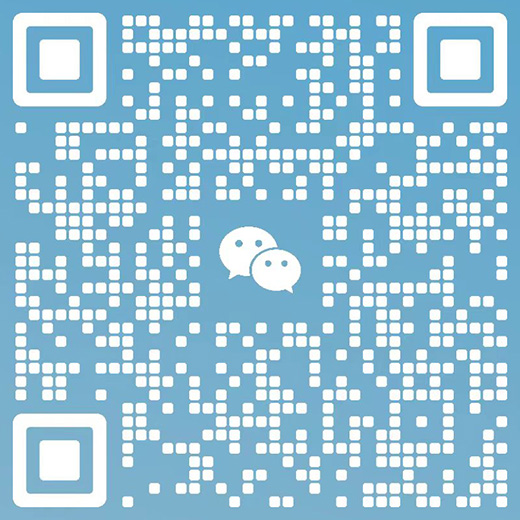FAQ of Device Setup
DATA:2024-01-12

1、 No response after the device is power on (The indicator light is off or no voice prompt)
1) Maybe the unstable electricity source, please try to change the socket interface, power adapter or power cord
2) The device may turn off the system prompt, please try to long press the reset button to restore the factory settings
3) If still cannot start normally after trying the above methods, please contact the seller for after-sales service
2、No response after the device prompts "system is starting"
1) The power supply may be unstable, please try to replace the socket interface, power adapter or power cord. If the power supply still fails to start after replacing the power supply, please contact the seller for after-sales service
2) If the device fails to start after the online upgrade failure, please contact the technician (Support center) to provide the upgrade package for manual upgrade. If the manual upgrade fails or after upgraded still cannot start, please contact the seller for after-sales service
3、Device restarts automatically or restarts repeatedly when it is starting
1) The power supply may be unstable, please try to replace the socket interface, power adapter or power cord. If the power supply still fails to start after replacing the power supply, please contact the seller for after-sales service
2) If the device can be upgraded, please upgrade the device system to the latest version
4、Why the device PTZ automatically rotates after starting
1) Equipment self-check refers to the function of the PTZ camera with PTZ automatically rotates after the system starts to detect the motor and correct the PTZ coordinates
2)Cameras that are powered on for the first time will generally face to the center of PTZ after the self-check is completed. And cameras that are powered on again after power off, when completed self-check, it will face to the direction which before power off
5、Must the camera be connected to the power supply
Cameras are distinguished between models with and without batteries. Cameras without batteries can only be used after being connected to the power supply. Please consult the seller for details
6、How to turn on/off the system voice prompts
After the APP connects to the camera, click the [Settings] icon in the device list-[Advanced settings]-[Device voice prompt], you
can choose to turn on or off the camera system voice prompts. After the settings are completed, return to the previous layer to tak effect
Note: Only devices that support this function will show this option in the setting list, and other devices will not show this option
7、How to change the system prompt language
After the APP connects to the camera, click [Settings] icon in the device list-[Advanced settings]-[Device voice prompt] option, you can
choose to switch the [Mandarin/English] language environment. After the setting is completed, return to the previous level to take effect.
The system prompt voice switches to [Mandarin/English] in real time
8、Can the camera volume be adjusted up/down
After the APP connects to the camera, click [Settings] icon in the device list-[Device volume setting], you can adjust the device speaker
volume level. After the setting is completed, return to the previous level to take effect
Note: Only devices that support this function will show this option in the setting list, and other devices will not show this option
9、How does the camera establish a hotspot mode
1) Devices whose default connection mode is AP hotspot mode
Devices whose default connection mode is AP hotspot mode, no matter what state the device is in (except for the network cable),
press and hold the reset button for several seconds, and it will be in AP hotspot mode after restoring the factory default settings
Devices with speakers have voice prompt: "Restore factory default setting"-"Access-Point preparing"-"Access-Point ready" or "Pleases
can the QR code on the camera and wait for the connection"
If the mobile phone WiFi list can search for the hotspot signal at the beginning of the MV, it means that the hotspot has been established successfully
2) Devices whose default connection mode is station mode
Devices whose default connection mode is station mode, no matter what state the device is in (except for the network cable), press
and hold the reset button for several seconds, and it will be in the WiFi smart link configuration state after restoring the factory default settings
Devices with speakers will have a voice prompt: "Restore factory default setting"-"Waiting for WiFi smartlink configuration"
Short press the reset button again to switch to AP hotspot mode, and the device voice prompts: "Access-Point preparing"-"Access-Point
ready"
If the mobile phone WiFi list can search for the hotspot signal at the beginning of the MV, it means that the hotspot has been established
successfully
Note: When the camera is connected to the network cable, the wireless connection mode will be blocked. At this time, restoring the
factory default settings will not change the network connection status of the device
10、How to set AP hotspot password
1) Connect the camera to the phone APP
2) In the device list, click the [Settings] icon-[Network], and select [AP hotspot mode]
3) Fill in the password under the hotspot name and click [Save]
4) After the setting is completed, the mobile phone connects to the camera hotspot again, and the set password is required to connect
Note:
1) The password must be a combination of 8 or more letters, symbols, or numbers
2) Restore the factory default settings of the camera can delete the hotspot password
11、How far is the AP hotspot mode connection range
1) The stable connection distance of the indoor camera is 5 to 10 meters
2) The stable connection distance of the outdoor camera is 10 to 20 meters
Note:
1) The above parameters are reference values, and the actual connection effect is affected by the use environment to a certain degree
2) The partition wall connection may greatly weaken the signal, and it can be connected to a longer distance in an open environment
11、The phone cannot find or connect to the AP hotspot
1) Make sure that the device has started normally and is in AP hotspot mode
2) For devices with external antennas, please confirm that the antennas have been connected
3) Confirm that the device is not connected to the network cable, if the network cable is connected, please disconnect it first
4) If the security prompt pops up during the connection process of the Android phone, please confirm that the authorized system is connected to the hotspot
5) For Apple mobile phones iOS14 and above, please confirm that the APP is enabled [Local Network] and [Precise Location] Permissions
6) Please try to restart the device or change other phone connection
7) If you cannot solve the problem after trying the above methods, please contact the seller for after-sales service
12、How to check the device ID
1) ID number is the unique identification number of the camera, each camera corresponds to only one ID
2) The ID number is 8 digits, which can be viewed on the label on the device body
3) If you have connected the device in the APP, you can view the ID in the device list window
13、How to restore factory default settings
· Press and hold the reset button for several seconds to trigger the device [Restore factory default settings], and the device with a speaker
will have a voice prompt "Restore factory default setting" or "Reset completed"
· Restore factory default settings function
1) Clear WiFi information and IP configuration information
2) Clear user information (username and password)
3) Clear hotspot password
4) Turn on system voice prompt
5) Unbind cloud service
6) Alarm function
a. Set the arming state to off
b. Set the alarm area to All
c. The alarm time period is set to all-day alarm
d. Turn off the alarm tone
7) PTZ function
a. Clear the PTZ power-off memory position
b. Clear the PTZ patrol setting
c. Turn off the movement tracking function
8) Light control function
a. The light control is set to [Auto]
b. Clear the timing switch light setting
9) The image attribute is set to [Auto]
Note: After the device is restored to factory default settings, the network needs to be reconfigured
14、Position distribution of reset button for various models
1) The reset button of some PTZ cameras is on the body, with a prominent button and a reset logo
2) The reset hole of some PTZ cameras and panoramic cameras is on the body with a reset logo. The reset hole needs to be pressed with a reset needle or similar object to press the reset button
3) The reset button of some outdoor PTZ cameras is on the tail wire or body, and you need to open the waterproof cover to find it
4) The reset hole of some panoramic cameras is next to the lens and has a reset logo. The reset hole needs to be pressed with a reset needle or similar object to press the reset button